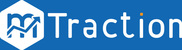If you want to further measure the success of your Mobile App Install campaigns in Google, you can send in-app events to your Google AdWords account from your mTraction account.
Create your Conversion
1. Login into your Google AdWords Dashboard and create a new conversion.
- From the toolbar on the GoogleAdWords main page go to Tools >> Conversions
- Click +Conversion

2. Select App as the source of conversion you want to track

3. In the App conversions, select First opens and in-app actions, then Android and In-app actions.
4. Click Continue
5. Complete the fields, as requested, including name and value etc.
6. Click Save and continue
Set up your tracking method
7. Select Set up a Server-to-Server conversion feed from an app analytics package to AdWords.
8. Copy the Conversion label and ID.
9. Go to your mTraction Account. Click on Add media Source >> Select media source >> Google Adwords.
10. Click on In-App Events.
11. Select SDK Event that you want to include from the drop down menu.
12. Enter Conversion_ID that you copied from Google Adwords Dashboard.
13. Enter Label into tag field that you copied from Google Adwords Dashboard.