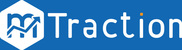The purpose of this documentation is to list out the steps to add a Test Device in mTraction platform. This is helpful to generate test data for the Application in the platform, during SDK Integration testing.
- Login to the mTraction platform from here.
- Click on Test Devices (as shown below).
- Select Test Devices tab. Enter the test device details (as shown below) and click Add Device. Please refer to the SDK Testing guide to pass data to Application from test device.
- Go to the Reports section, select the application you wish to see test data and enable Test Mode toggle (as shown below).
- You can now see your application's test data on mTraction platform received from test devices. Please do note that, In CRM - you will only be able to send test notifications to test devices, provided you have launched your application on the test device atleast once.