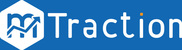The purpose of this documentation is to ease the verification and validation of mTraction Android SDK after integrating in your Application. It is highly recommended to follow the testing process to ensure the optimal setup of the SDK in your Application.
Prerequisites:
- Install the mTraction Test Application from here. This Application will test installation tracking (simulate broadcast) to your Application.
- Install your Application integrated with mTraction SDK on an Android device.
- Login Credentials for logging into the mTraction Test Application - Register here, if you are a first time user of mTraction platform.
- Add your Application on the mTraction platform. You can refer to the documentation here.
We have broadly classified the testing process into three sections, depending on the functionality being validated. They are as follows:
- App Installs - You can refer to the Install Integration guide here.
- App Sessions - You can refer to the Session Integration guide here.
- In App Events - You can refer to the Events setup guides here.
Please follow the steps with respect to the above sections being tested for your Application.
1. App Installs
- Launch the Test Application and Login with your mTraction credentials.

- Click on your Application that needs to be tested. (If you cannot find your application, click here for more details.)

- Click on the Test button to start testing. This will launch your Application and will check the integration with mTraction SDK. Please ensure that you have a fresh installation of your application installed on the same device, but not opened as installation test is done on the first time you open your application.

In case of any errors faced in testing Installs for your Application, You will have to refer to the below links to troubleshoot them:
2. App Sessions
- Once install integration testing is complete, It will automatically start testing for session integration in the Application, if it has been configured.

- Note: Session Integration is optional and If you haven’t configured Session in your Application, then the Session test would fail.
In case of any errors faced in App Session testing, You will have to refer to the below link to troubleshoot them:
3. In App Events
-
To check the events configured for your Application through our SDK, click on View Events Button from the Test Summary screen.